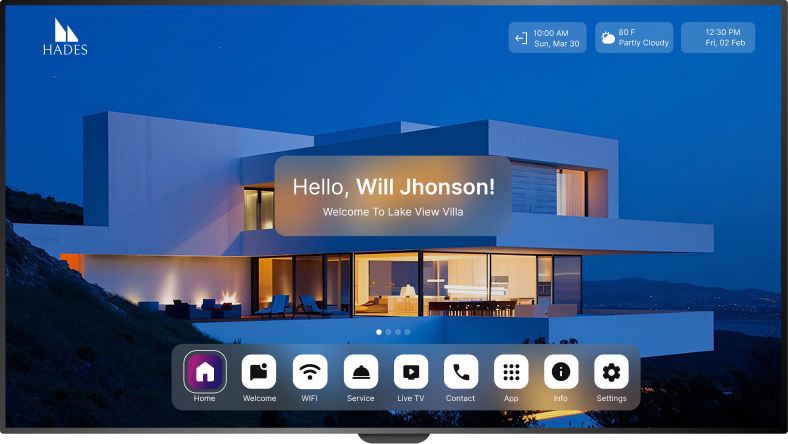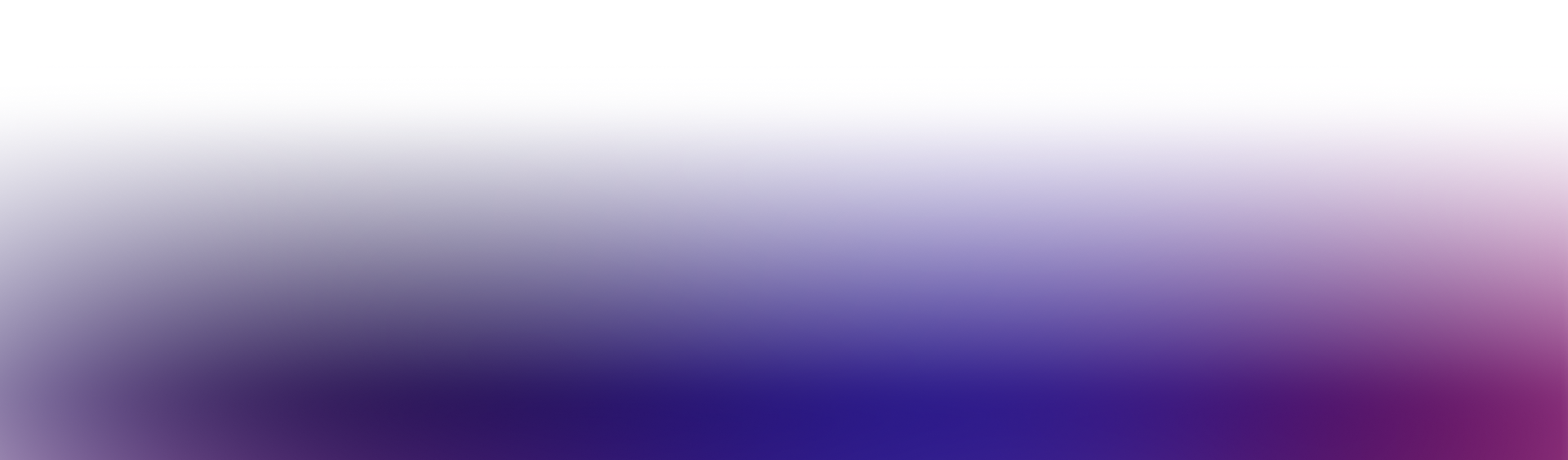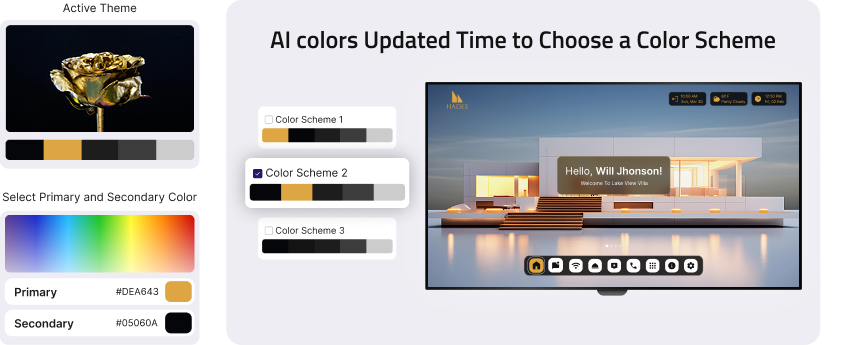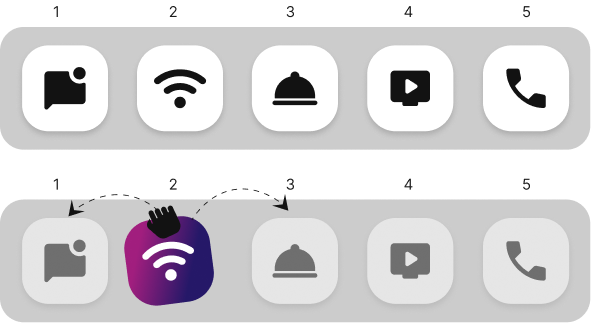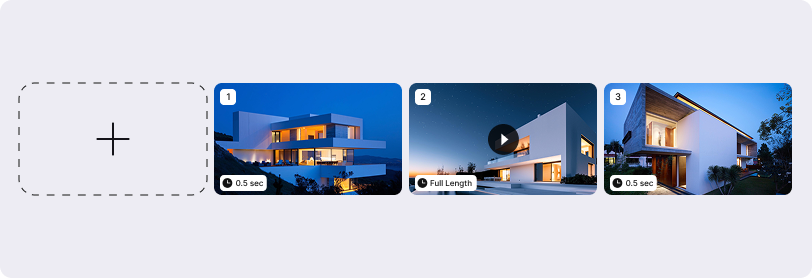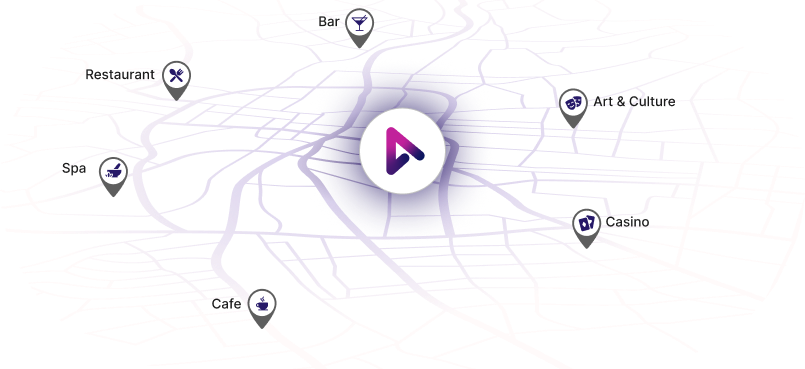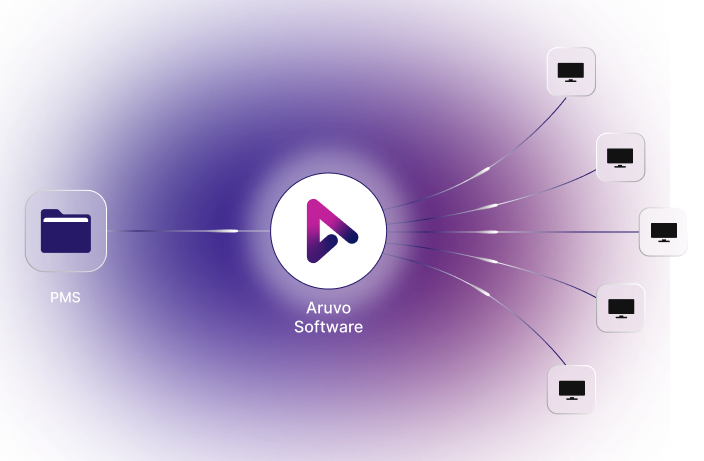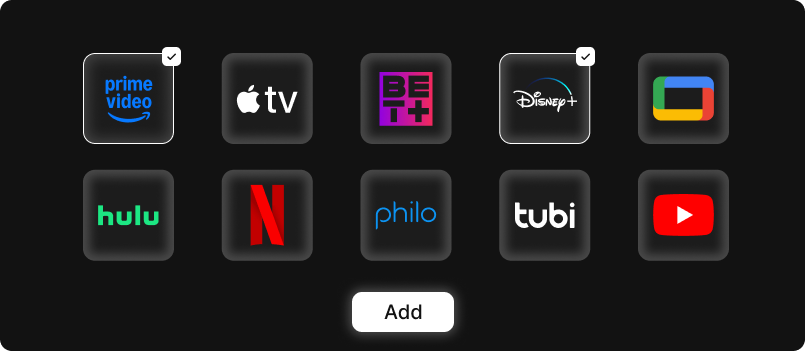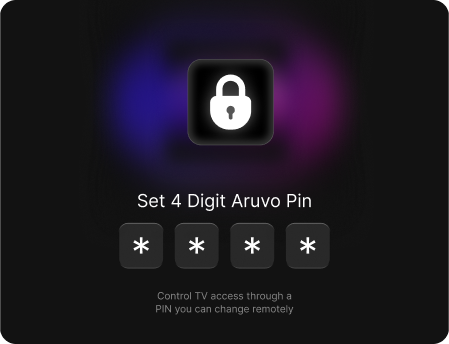Stop competing for your guest's attention with a hundred notifications and apps on a 6.5-inch screen
Nor hide your hospitality in tacky paper folders (that need to be continually replaced)
Aruvo hospitality TV software
can work on any smart TV.
Start Your Free Trial
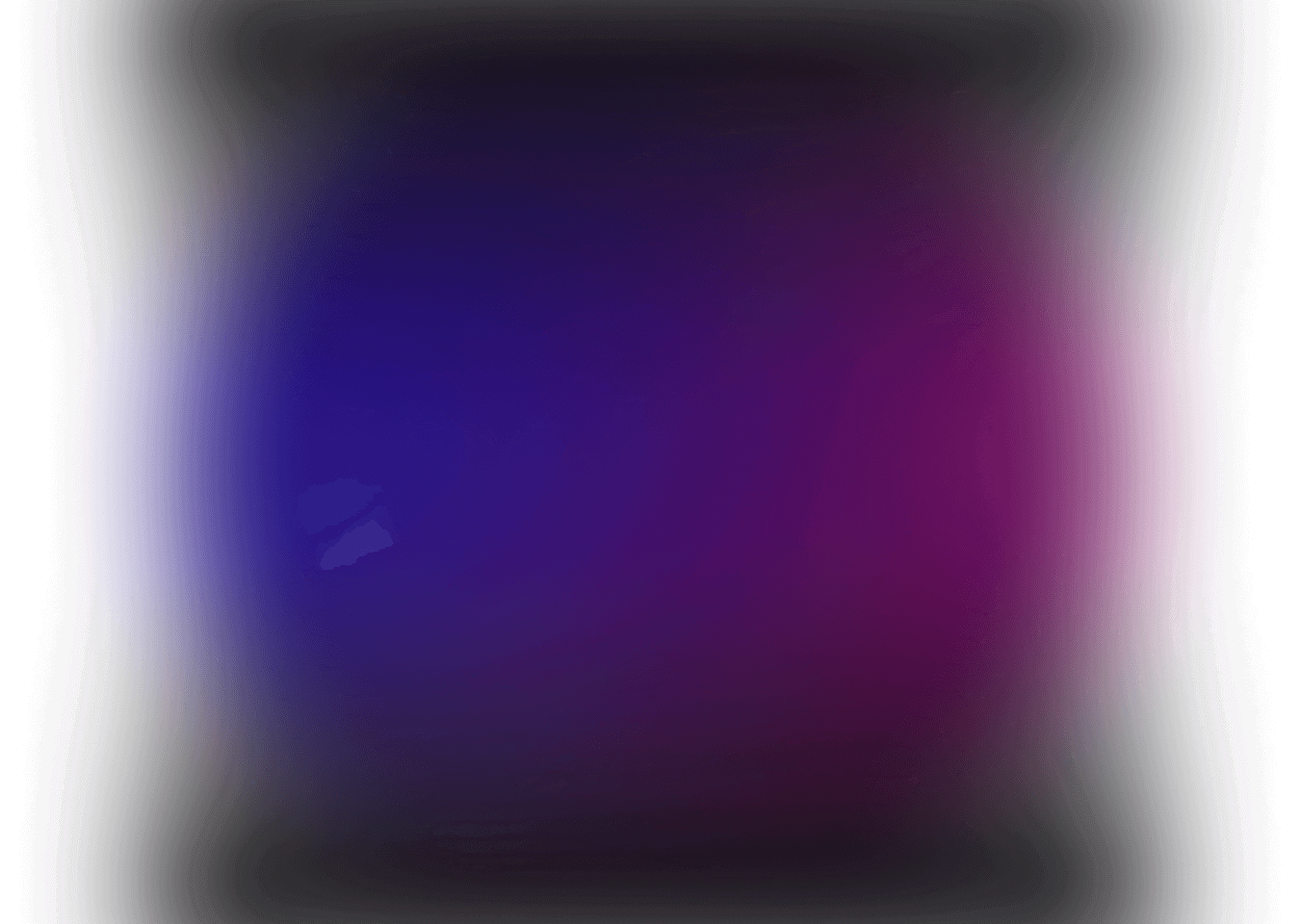
Go beyond welcome screens. Bring a rich and interactive hospitality TV experience to your guests.
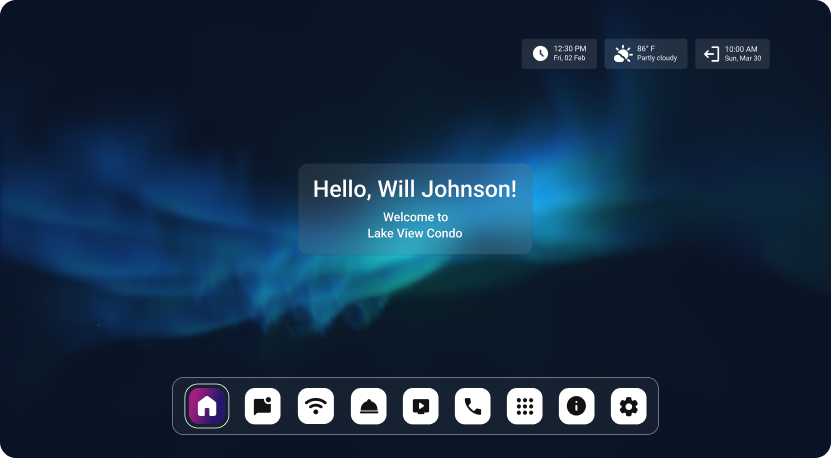
Home
Greet your guests by name as soon as they check in. And equip them with wifi credentials, local time and weather, and checkout information.
Welcome
Welcome your guests with a heartwarming video and note that exudes your unique vibe, and makes your guests feel instantly at home.

Wi-Fi
Help your guests connect to Wi-Fi by simply scanning a QR code. And share troubleshooting instructions to help them resolve simple issues.
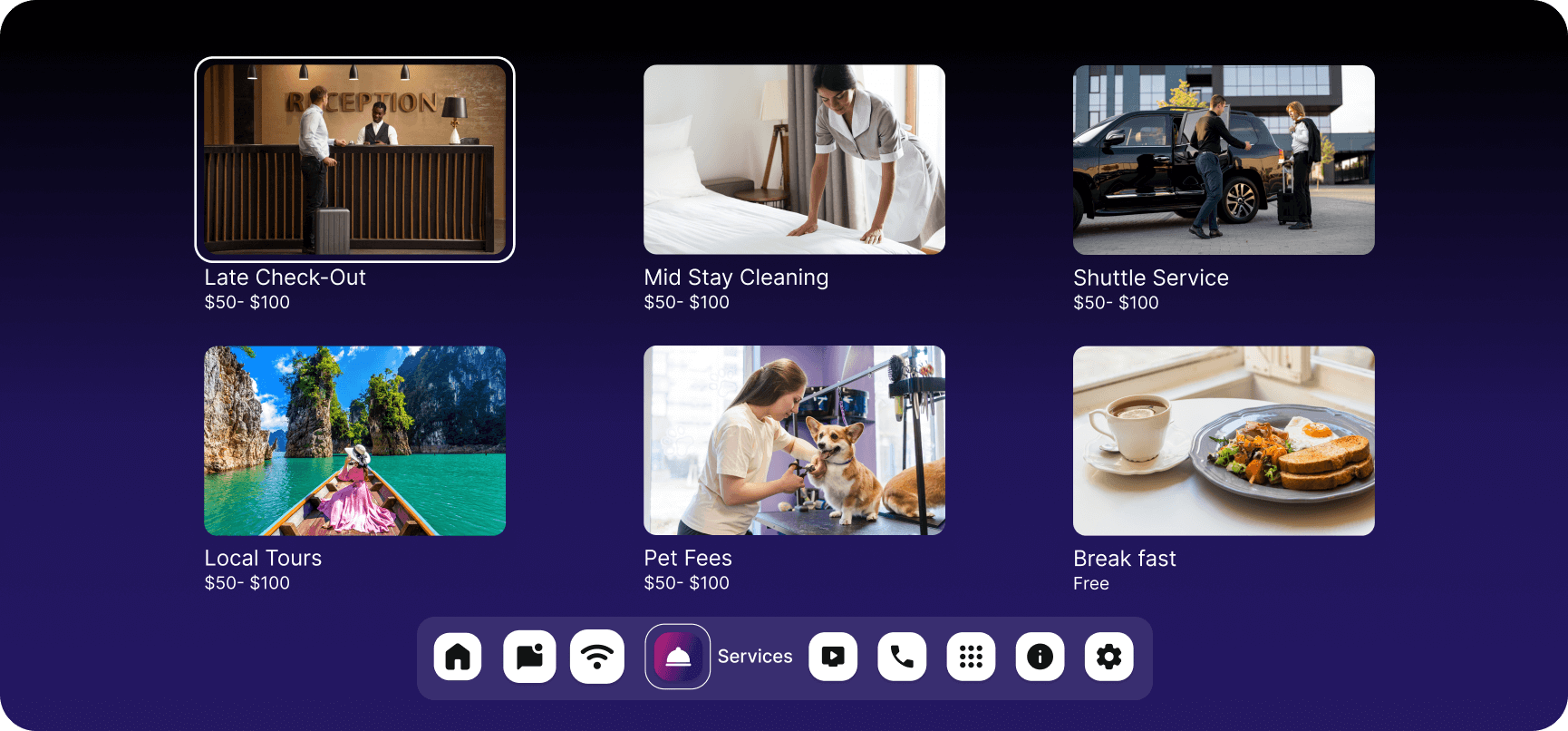
Services
Display top amenities and services in and around your property. Help your guests make the most of their stay. And boost add-on revenue.
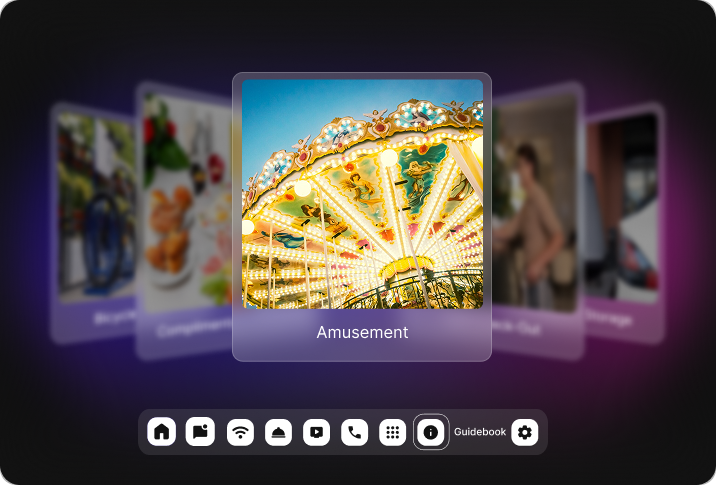
Directory
Show local recommendations, FAQs and more by topic and category, so guests can find what they need - quickly and easily.
Contact
Keep your host or hotel contact information handy with guests, so they can readily reach you when they need help with something.
Entertainment
Make popular streaming and live TV apps available to your guests in a dedicated window, to help them access their favorite shows.
Go live within minutes. And control displays across
in-room TVs sitting anywhere in the world, on the fly.
Aruvo is brought to you by Lynx, the award- winning hospitality automation platform
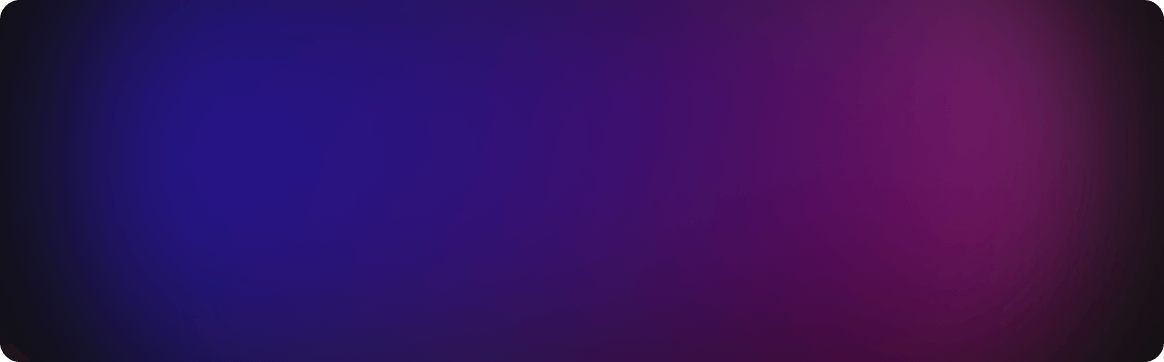
0 Star
Rating On Play Store
0 +
In-room TVs live with it
0 +
Boutique stays using it
Get hospitality TV for your stays in three simple steps.
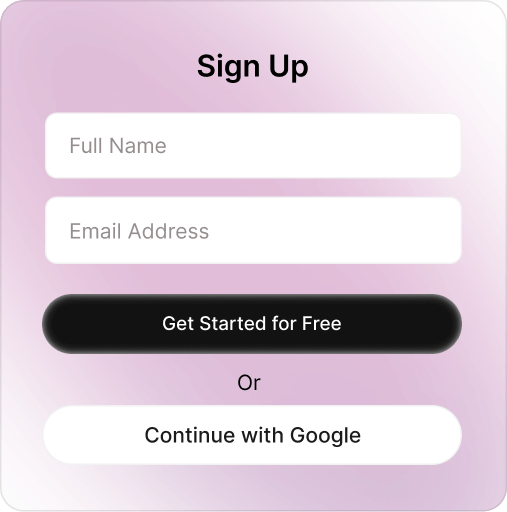
Sign up for Aruvo
Create your Aruvo host account and add your property information.
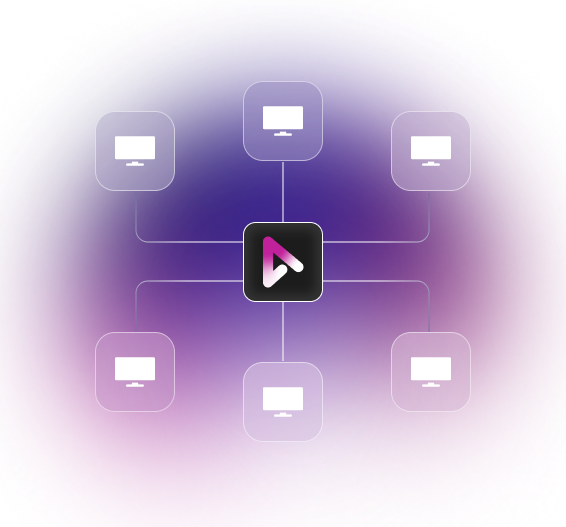
Personalize your displays
Change the displays as you like and go live with Aruvo hospitality TV.
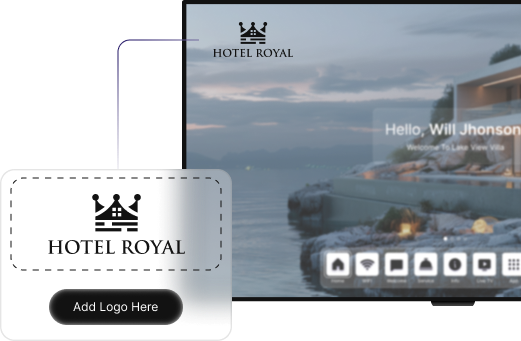
Connect your TVs
Install Aruvo app on your TVs and connect them to your host account.
Clients Review
FAQ
- Getting started and pricing
- Design & content
- Guest Experience
- Integrations and support
You can download the Aruvo hospitality TV app from the Google Play Store, Roku Channel Store, Amazon Appstore (for Fire TV), or the Apple App Store. Find OS-specific help articles here.
Aruvo TV works on any smart TV with the Google Playstore, Roku Playstore, Amazon App Store or Apple App store. If your TV isn't that smart — no worries you can use a Chromecast with Google TV. Your guest still will only need one remote!
Yes! Aruvo is available worldwide, so you can install and use it on your smart TVs anywhere, no matter where your property is located.
Aruvo is compatible with all smart TV screens starting from 24 inches and above—there’s no maximum screen size restriction or limit.
You can go live with Aruvo in under 15 minutes. It comes pre-loaded with demo design and content. The editor is DIY and AI-assisted.
Aruvo is designed to be simple enough to not need any training. As soon as you sign up, the onboarding wizard will help you set everything up, step by step. You can also refer to these help articles.
Pricing is per TV per month and decreases as the number of TVs increase. There are three pricing tiers for different levels and scale of requirements.
Yes, we offer a 2-week free trial where you can try Aruvo on as many TVs as you like. The free trial is on our highest tier, so you get to experience all the premium features of Aruvo before you choose a paid plan.
No — we follow a pay-as-you-go model. And you can cancel anytime. (Unlike many hotel TV providers, we don’t lock you into 1–3 year contracts.)
There are three ways, you can connect your PMS to Aruvo, and it will automatically fetch and display the right guest name on every TV. Alternatively you can connect your iCAL (reservations calendar) to Aruvo. You can even manually upload your guest name and check-in/check-out details for every stay.
Your TV displays your custom design, content, menus, colors, and calls-to-action set in the Aruvo dashboard.
Aruvo comes with AI-assisted palette picker and pre-loaded themes, so your screens always look beautiful.
The cloud-based CMS gives you on-the-fly control on all content and design from one window. You can change everything at will: colors, fonts, layouts, templates, images, videos, menu and CTAs.
Changes show within 15 minutes or when the guest presses Home. TVs auto-refresh every 10 minutes.
Yes — you can upload your video to YouTube and link it. You can also do a direct MP4 upload.
Yes — you can set up different displays depending on your room, property, location, or brand. The content and/or design will change dynamically from one TV to another.
Once you personalize your design and content, Aruvo is pretty much set-and-forget. You can change something when you need to. But you do not need to micromagage it on a day to day basis.
No — your staff must turn on the TVs manually as part of the room setup.
You can set the Aruvo home screen to always launch as soon as the TV is switched on.
Your guests connect instantly, no password needed.
Yes — your guests in the US can watch 200+ live channels using Pluto, Tubi, Plex, etc. No extra subscription or cable connection required.
Yes — your guests can stream Netflix, Disney+, Hulu, etc., all in one place.
Your guests can use Google Cast — their device must be on the same Wi-Fi. They tap Cast in their app and select the TV.
Aruvo’s guest screen is simple, locked, and easy to navigate. You control settings with a PIN so your guests cannot get lost.
Aruvo shows you 30-minutely activity status for the last 24 hours, so you know if the foreground was on or if the guests were actively navigating through the menus.
Aruvo readily integrates with 25+ property management systems, including top ones such as Ownerrez, Hospitable, Hostaway, Track, Streamline, Cloudbeds, Mews & Guesty. See supported PMS integrations here.
Yes, Aruvo supports Google map integration to display local business directions to guests.
Yes, Aruvo autogenerates QR codes for any affiliate links you want to add, so your guests can directly connect to local partner businesses.
Aruvo offers 24x5 email support. You can write to our team and get your issues resolved within a day.
Bring your hospitality closer to your guests - through your in-room TVs.